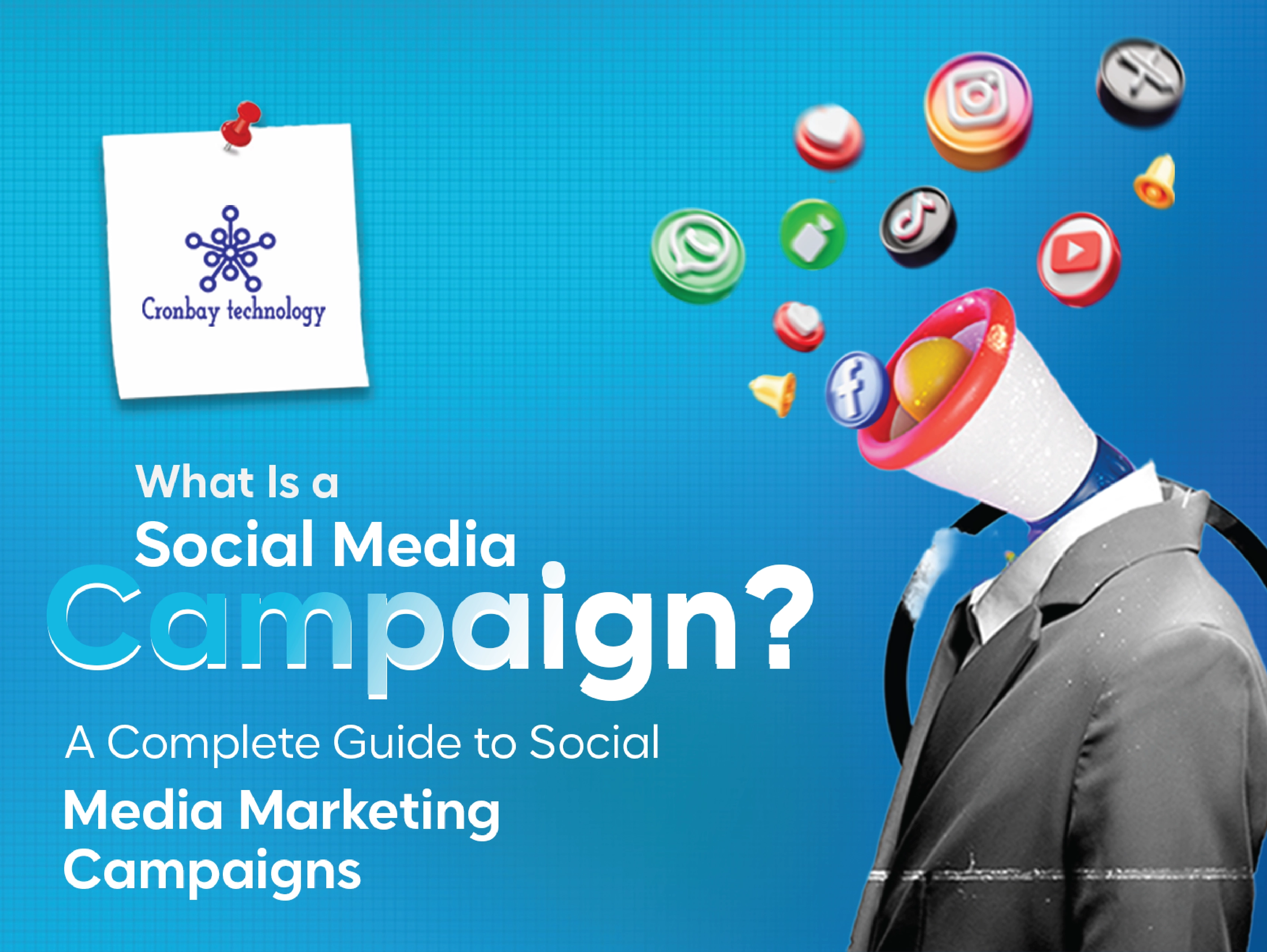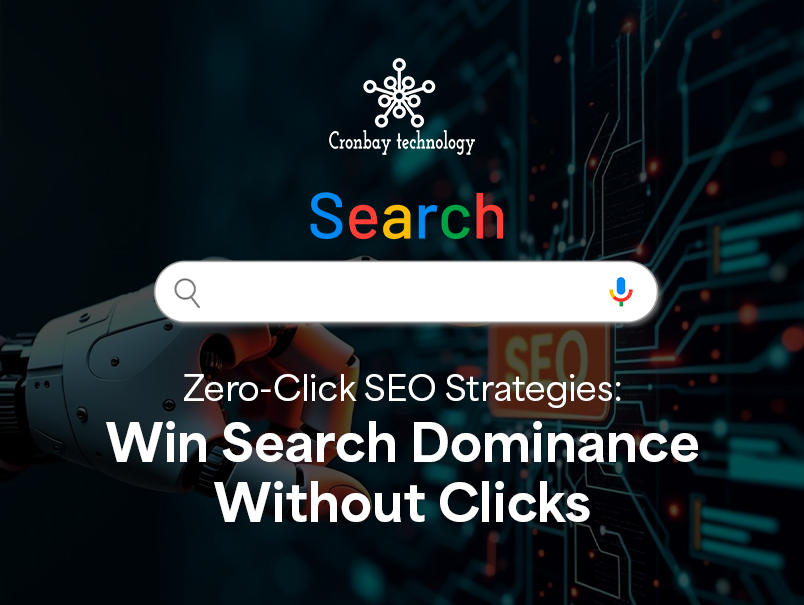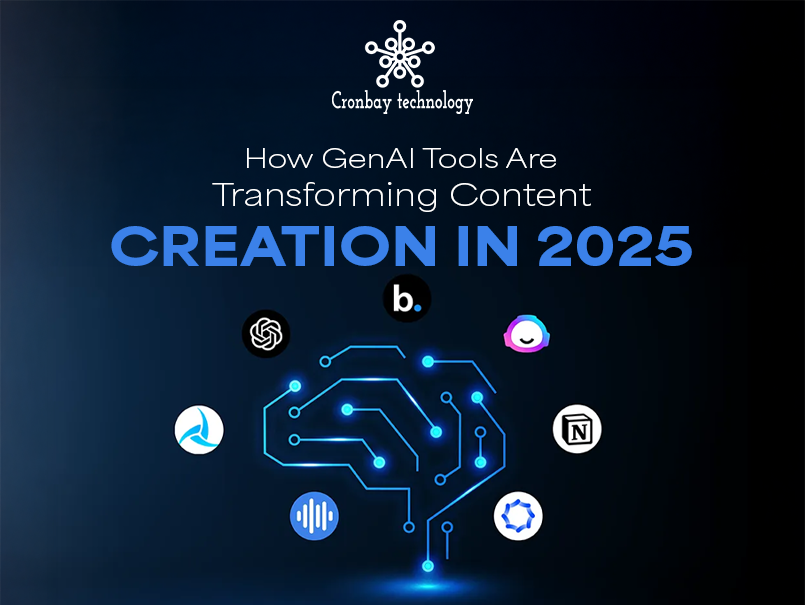Google Analytics 4 (GA4) is the latest version of Google's web analytics platform, designed to offer deeper insights into user behavior across websites and mobile apps. Unlike Universal Analytics, GA4 uses event-based tracking, allowing businesses to understand the full customer journey in a more cohesive and privacy-focused way.
Integrating GA4 with Google Ads is essential for businesses aiming to enhance their digital marketing performance. By linking GA4 to Google Ads, you unlock powerful data that helps track user interactions more accurately, measure conversions, and build high-performing remarketing audiences. This connection provides a complete picture of how ad spend is influencing customer actions, enabling smarter, data-driven decisions.
Using GA4 for Google Ads gives advertisers an edge by offering real-time analytics, cross-platform tracking, and machine learning insights. If you're wondering why use GA4 with Google Ads, the answer is simple: better targeting, smarter bidding strategies, and improved return on investment.
What You Need Before You Start
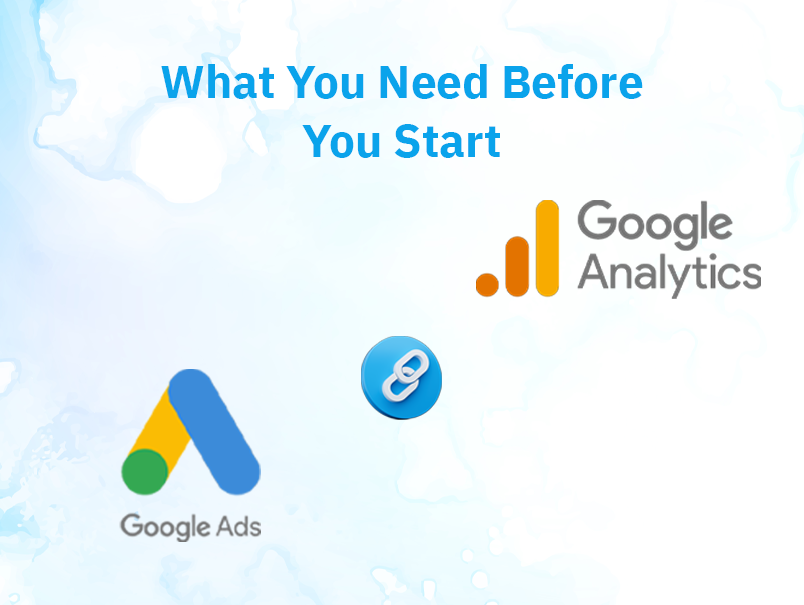
Before you can connect GA4 to Google Ads, it's important to ensure you meet all the technical requirements. Setting things up correctly from the beginning will save you time and help avoid connection errors later on. Here are the key requirements to connect GA4 to Google Ads:
- Google Ads Account Access
You must have access to the Google Ads account that you want to link with GA4. Ideally, you should have Administrative access to complete the integration process smoothly. Without this level of access, you won't be able to authorize the connection between platforms. - GA4 Property Setup
Make sure you've already created a GA4 property for your website or app. This includes having the GA4 tracking code installed and data actively flowing into your property. A fully functioning GA4 setup is crucial for collecting meaningful data and syncing it with your ad campaigns. - Admin Permissions in GA4
To link GA4 with Google Ads, you need Edit permissions in your GA4 property. This level of access is required to configure settings, enable data sharing, and finalize the connection.
Having these elements in place ensures that the integration process is smooth, allowing you to start leveraging GA4 insights within your Google Ads account.
Step-by-Step: How to Link GA4 to Google Ads
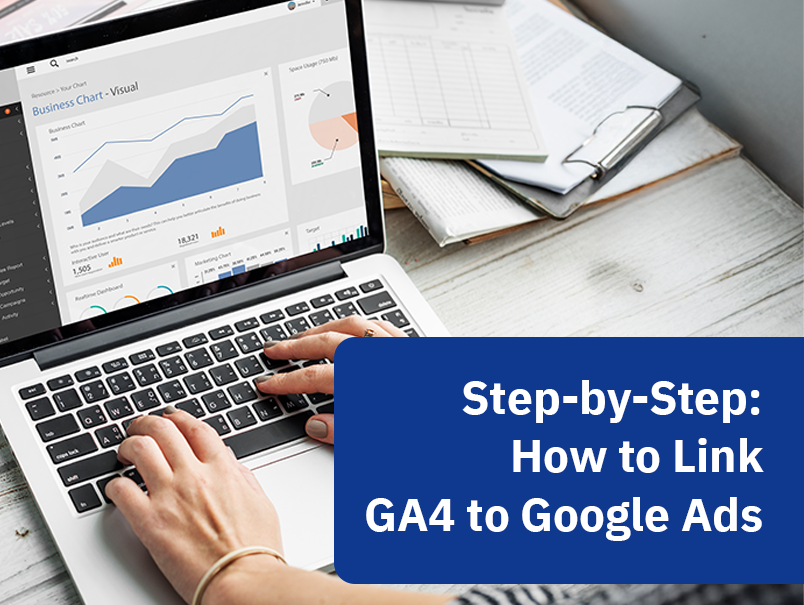
Connecting GA4 to Google Ads is a straightforward process, but doing it correctly ensures you make the most of your data. Follow these steps to complete the GA4 Google Ads integration:
Access Admin Settings
Begin by logging into your GA4 account. In the bottom-left corner, click on the Admin gear icon. Under the Product Links section in the Property column, select Google Ads Links. This is where you'll manage the connection between GA4 and your advertising account.
Select the Google Ads Account
Click the "Link" button and choose the Google Ads account you want to connect. Ensure you select the correct account, especially if you manage multiple ones. Next, turn on options for Personalized Advertising and Auto-Tagging Conversions to optimize data sharing and campaign performance.
Review and Confirm the Link
After selecting preferences, click Next, review your settings, and then hit Submit to confirm the link. Once done, your GA4 and Google Ads are now connected, and you can start using the data for audience building, conversion tracking, and performance analysis.
With this setup, your campaigns become more intelligent, and your analytics more insightful --- a winning combination for any data-driven marketer.
Setting Up Google Ads Conversion Tracking in GA4
Once your GA4 property is linked to Google Ads, the next crucial step is enabling conversion tracking. This allows you to measure how your ad campaigns are performing based on real user actions on your website or app. Here's how to properly set up Google Ads conversion tracking with GA4:
Mark Key Events as Conversions in GA4
First, log into your GA4 property and go to the Events section. GA4 automatically tracks several basic events, but you can also create custom events depending on what actions matter most to your business---like purchases, sign-ups, or downloads. Once the key events are listed, simply toggle them as Conversions. This tells GA4 to treat these actions as meaningful outcomes.
Import GA4 Conversions into Google Ads
Now go to your Google Ads account. Navigate to Tools & Settings > Conversions, click the plus (+) button, and select Import. Choose Google Analytics 4 properties (web or app) from the list. Google Ads will then display the events you've marked as conversions in GA4. Select the ones relevant to your campaigns and complete the import process.
With this GA4 conversion setup, you'll be able to track user actions directly tied to your ads and use that data for smart bidding, audience segmentation, and performance analysis. It's a powerful way to track Google Ads with GA4 and make data-backed marketing decisions.
Verifying the Integration
After linking your GA4 property with Google Ads and setting up conversion tracking, it's important to confirm that everything is working as expected. Proper verification ensures that data is flowing correctly and your campaigns are accurately tracked. Here's how to check your GA4 and Google Ads connection:
Review Conversion Reports in Google Ads
Log into your Google Ads account and head to the Conversions section under Tools & Settings. Here, you should see the imported GA4 conversions listed. Monitor this area to ensure conversions are being tracked and recorded. If data is missing or delayed, double-check your event setup in GA4.
Check Realtime and Acquisition in GA4
Go back to GA4 and view the Realtime report to see if users from your Google Ads campaigns are actively engaging with your site. You can also explore the Acquisition reports to analyze how traffic is being driven from paid ads and whether users are completing key events. This is a great way to verify your GA4 setup for Google Ads and ensure everything is functioning smoothly.
Regularly reviewing these reports helps maintain a healthy data pipeline and keeps your marketing insights accurate.
Tips for Optimizing Campaigns with GA4 Data
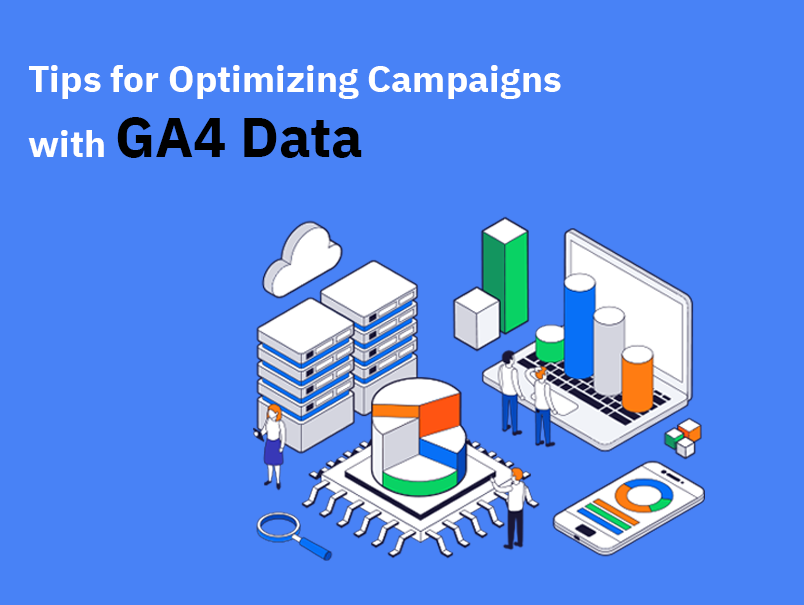
Once your integration is complete, it's time to leverage GA4 insights to improve ad performance. GA4 offers rich, real-time data that can guide better decisions, fine-tune audience targeting, and enhance return on ad spend. Here's how to optimize Google Ads with GA4 effectively:
Use GA4 Audiences in Google Ads
GA4 allows you to create custom audiences based on specific user behaviors, such as visiting a particular page or initiating a checkout process without completing it. Once these audiences are synced with Google Ads, you can target or exclude them in your campaigns to drive more personalized and effective ad messaging.
Analyze Cross-Device Conversions
GA4 tracks users across devices using Google signals. This means you can see how someone might click an ad on mobile and convert later on desktop. Understanding these journeys allows you to better allocate budget and craft campaigns that reflect real user behavior.
Adjust Bidding Strategies Based on GA4 Insights
With GA4's enhanced reporting, you gain visibility into high-converting traffic sources, top-performing user segments, and peak conversion times. Use this data to refine your bidding strategies---whether that means increasing bids on top audiences or reallocating spend from underperforming keywords.
By using GA4 data for Google Ads, you move beyond guesswork and start building smarter, more profitable campaigns grounded in real user behavior.
Common Issues & Troubleshooting
Even with a clear setup process, you might encounter issues when trying to connect GA4 to Google Ads. Here are some frequent problems and how to fix them:
Link Not Working
If you're having trouble linking the two platforms, make sure you have the correct admin permissions on both GA4 and Google Ads. Also, ensure you're logged into the right Google account with access to both properties. If the link still doesn't go through, clear your browser cache or try using a different browser.
Conversion Events Not Showing in Google Ads
Sometimes, even after importing GA4 conversions, they may not appear in your Google Ads reports. This could be due to delayed data processing, incorrect event configurations, or filters blocking data. Double-check that the events are marked as conversions in GA4 and that auto-tagging is enabled in Google Ads.
Solutions and Support Links
For persistent issues, consult the official help guides:
GA4 to Google Ads Linking Help
Google Ads Conversion Tracking Help
These resources provide step-by-step solutions and help troubleshoot deeper technical issues.
Conclusion
Integrating GA4 with Google Ads is more than just a technical task---it's a strategic move that empowers smarter advertising. By connecting the two platforms, you gain a deeper understanding of user behavior, more accurate conversion tracking, and better tools to refine your campaigns. Use GA4 data to uncover new insights, build effective audiences, and continuously improve your ad performance.
Start connecting your GA4 and Google Ads today to unlock the full potential of your marketing strategy.
Frequently Asked Questions (FAQ)
Q1: Why link GA4 to Google Ads?
Linking GA4 to Google Ads allows for advanced conversion tracking, better audience targeting, and enhanced campaign optimization based on real-time user data.
Q2: How to check if GA4 is linked to Google Ads?
In GA4, go to Admin > Product Links > Google Ads Links to verify the connection. In Google Ads, check the "Linked Accounts" section under Tools & Settings.
Q3: How do I add GA4 conversions to Google Ads?
In Google Ads, navigate to Tools & Settings > Conversions > New Conversion Action > Import, then select your GA4 property and choose the desired conversion events.
Q4: How do I import a goal from GA4 to Google Ads?
GA4 uses events, not goals like Universal Analytics. To import, first mark the event as a conversion in GA4, then import it into Google Ads as a conversion action.
Q5: How do I see Google Ads performance in GA4?
In GA4, go to Reports > Acquisition > Traffic Acquisition or use the Advertising section to view data on campaign performance, traffic sources, and conversions driven by Google Ads.
See What's Trending in Digital Marketing World
Do you want to know what are the latest developments in the digital world? Catch the detailed insights with our latest blogs.